Anione Prompt Guide Directory
1. Input Box
1.1 Prompt Styling
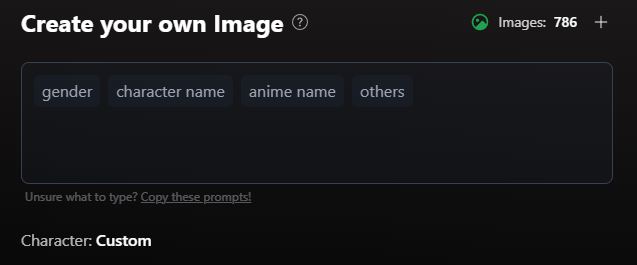
Prompt Box UI
Learn how to write structured prompts for generating images.
When the Prompt Helper toggle is enabled (default), it organizes your input using four key placeholders to ensure accuracy and consistency.
Understanding the 4 Placeholders
1. {gender}
Specifies the gender and number of characters in the image.
1girl→ Generates an image with one female character1boy→ Generates an image with one male character2girls→ Generates an image with two female characters2boys→ Generates an image with two male characters
Example: 1girl, arima kana, oshi no ko, smiling, school uniform
2. {character name}
The specific character's name (leave blank for an original character).
Example: 1boy, levi ackerman, attack on titan, serious expression, holding sword, masterpiece
For original characters: Instead of a name, describe the character:
- Example:
1girl, original character, long silver hair, blue eyes, futuristic outfit
3. {anime name}
The anime or series the character originates from (leave black for an original character).
Example: 1girl, nezuko kamado, demon slayer, bamboo muzzle, kimono, sitting, night scene
For original characters: Leave this field blank or use general descriptors.
4. {others}
Additional descriptors for character pose, setting, expressions, and art style. Users are Strongly Encouraged to select the Recommended prompts as it often generates better results.
Example: 1boy, tanjiro kamado, demon slayer, battle stance, fiery background, intense gaze
📝 Prompt Example Using the 4 Placeholders:
1girl, firefly, honkai, honkai: star rail, safe, casual, solo, looking at viewer, outdoors, smile, reaching towards viewer, night1.2 Character Selection
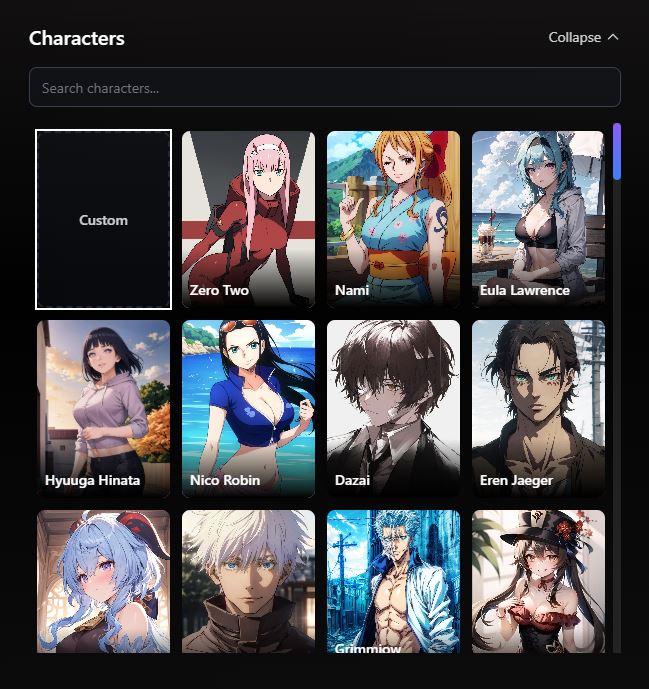
Character Selection UI
Easily select characters from our pre-set list instead of manually typing their names.
How it Works:
- Navigate to the Characters section.
- Click on your desired character.
- The character's name and anime will automatically be added to the prompt.
- Customize the rest of the prompt with additional tags.
✅ This feature saves time and ensures accurate character names!
2. Dropdowns

Dropdown UI Elements
2.1 Styles
Choose from different artistic styles for your image.
2.2 Background
Select a background setting for your generated image.
🔹 Available Background Options:
- Custom → Allows you to create your own background.
- Simple → Generates an image with a minimalistic background and fewer details.
- White → Produces an image with a plain white background.
3. Toggles

NSFW Toggle UI
3.1 NSFW Toggle (Default: Off)
Enabling this toggle allows the generation of explicit or sensitive content.
⚠️ This option is disabled by default
3.2 Quality Toggle (Default: On)
Ensures higher quality image outputs.
📌 How It Works:
- When enabled, the system automatically adds quality enhancement tags to your prompt:
masterpiece, absurdres - These tags significantly improve the final image's detail, resolution, and overall quality.
✅ For best results, keep this toggle ON.
4. Examples
4.1 Full Prompt Examples & Breakdown
Below are real examples showcasing various prompt configurations and their resulting generated images. Each example includes the exact prompt parameters used and multiple output variations where available.

Nami
- Style: (None)
- Background: Custom
- NSFW: Disabled
- Quality Tags: Enabled
- Prompt helper: Enabled

Akane
- Style: (None)
- Background: Custom
- NSFW: Disabled
- Quality Tags: Enabled
- Prompt helper: Enabled

megumin
- Style: (None)
- Background: Custom
- NSFW: Disabled
- Quality Tags: Enabled
- Prompt helper: Enabled

Mona
- Style: (None)
- Background: Simple background
- NSFW: Disabled
- Quality Tags: Enabled
- Prompt helper: Enabled

Emilia
- Style: (None)
- Background: White background
- NSFW: Disabled
- Quality Tags: Enabled
- Prompt helper: Enabled

Chisato
- Style: (None)
- Background: Custom
- NSFW: Disabled
- Quality Tags: Enabled
- Prompt helper: Enabled
Final Thoughts
By following this guide, you can optimize your prompts and generate stunning, high-quality anime images using Anione. 🎨✨
If you have any questions or need further assistance, feel free to explore our FAQ or support section.









